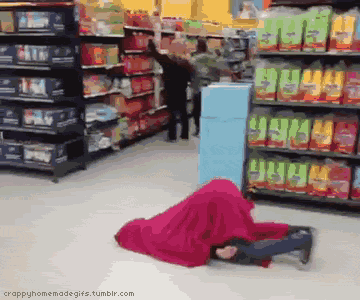Upgrade
Steps to upgrade your HDD to an SSD:
- prepare a bootable USB drive with Ubuntu system on it (instructions available on Ubuntu website)
- get rid of everything you don’t want on your current drive (including Google Chrome caches)
- empty the trash
- log out of the graphical interface
- change to a text console (ctrl + alt + F1)
- login with username and sudo password
- switch to root user ($ sudo -i)
- find out how big the home folder is (# du -sh/home/username)
- find all the disks on the machine and their usage (# df -h)
- go to home directory (# cd /home)
- check present working directory (# pwd)
- check what is in directory (# ls)
- zip the folder (# tar czvf backup_home.tgz username/)
- if the screen goes black at any stage during the compression press the SHIFT key to wake the screen up
- once the archive is complete copy this to an external drive
- ctrl + d to exit the root user
- ctrl + d to exit the text console session
- shut down the computer
- take out the old HDD (making note of orientation as you pull it out)
- unscrew HDD from casing and put SSD drive in casing
- put SSD drive into computer
- put bootable USB w Ubuntu install into USB port
- start computer (you may need to enter BIOS to configure computer to boot from USB drive)
- follow instructions to install Ubuntu from USB drive
- once installed log in
- log out
- restart computer (remove USB drive when computer is off and before it restarts)
- log in and check for system updates
- download and install updates
- restart
- put your old HDD into the USB casing you purchased when buying your SSD
- if your HDD and new SSD drive have the same version of Ubuntu you can copy the contents of your old home directory directly to your new home directory
- plug the HDD drive into a USB port
- log out of graphical interface
- open text console and log in
- become root user ($ sudo -i)
- navigate to home directory (# cd /home)
- check the
of home folder to rename (**# ls**) - move username folder to new folder(# mv username ssd_username)
- find location of old HHD home folder
- sync home username folder on HDD with home username folder on SSD
- # rsync -Pav path-to-old-home-folder name-of-new-home-folder
- then sudo install git and curl
- install rvm
- sudo install postgres
- sudo apt-get install postgresql
- sudo -u postgres createuser –superuser $USER
- sudo apt-get install libpq-dev
- install whatever other applications and configurations you were using before (if they haven’t been saved in your original home folder)
Viola!! Watch your databases populate a squillion times faster :-)